M1 Teardown – Screen & Keys

M1 Arrow Key, LCD
LCD and keys, can be tedious, be careful and be aware of the process; ‘teardown’ process.
The easiest part of the refurb are the keys. Keys, Screen/LCD and then the touch bar. Please note, the refurb process required two teardown(s) per say, I wanted to verify working parts and inspect the touch bar on it’s own. The process you can say is a 1 process job, however, I did this job in two parts for the sake of my own sanity. The key here, is this, I know if I could get the screen working, we would be in good shape. Cost aside, I was trying to avoid purchasing the M1 upper case which holds all parts associated with the computer. So, in other words, a no-brainer… Key, Screen, then touch bar.
Start Teardown bell! We’ve completed our inspection, and we start the easiest of the three R/R (remove and replace) parts in this teardown. Keys can be tricky, please see the video below, if keys are ‘an alien’ concept, we just need the left arrow key. There are a few online resources to check out, below, Snazzy does a nice job, walking through the process in video form, we breeze through the key change. If you need more information, check out Snazzy Labs, quick video on how to replace keys. Please note – there will be some differences between model(s), M1 specifically; hence the video! The takeaway, quick snap key are handy, can be bear if you don’t know how the scissor clips work. I pre-purchase new keys (up, down, left and right – be sure to purchase the ‘left arrow’, purchase the correct key “left” arrow) slide and click, easy as pie.
So, let’s pickup on the cracked screen… We get under the bottom case with a clamp tool and suction cups. Recommendation – iFixit has all kinds of ‘fix it’ stuff, from tools to parts etc. iFixit, we will come back to these folks here shortly, however, we’ve purchased a few items from them. You will need adhesive remover, can you guess where we got ours? This is not a paid advert, but there are some good tools there if you don’t have anything in the electric/technical toolbox.
We pick up under the bottom case, starting with the battery cable, be aware, cables and parts are finicky and will break unless you are careful. So, cable cover, battery cable and screw. Honestly, the more nerve racking part are the variance in size, driver type and prying tools are needed to take on such a task (TORX, pryor(s), spudgers, tweezers etc). Anyhow, once batter cables and screws have been removed, we will unscrew hinge covers and start on the antennae. Good luck seeing the screws on the antennae!
The antennae will require a few more cables, screws and bars. All leading down to the antennae and LCD springs. Once, through those items, we will again remove the antennae wire cover and remove those wires as well. Be aware, or a little bit of caution, we try and leave the piece we are working on in better condition than the way we found it. So, covers, try and peel those back ever so gently, keeping glued areas clean and debris free (or as much as you can, we had some glass bits that required our attention).
Once, the antennae bar is clear, LCD hinge screws will need to be removed, along with the springs and mounting hardware. Voila, LCD has been detached. Noted above, we will continue onto the touch bar, we backtracked, replaced all screws and cables to verify LCD swap and key do in fact work as expected and the touch bar was inoperable. We will pick up with the touch bar, verification, wipe and clean in the next post. Stay tuned.
























M1 Visual Inspection, Teardown
M1 Inspection – Screen, Touch bar & Keys
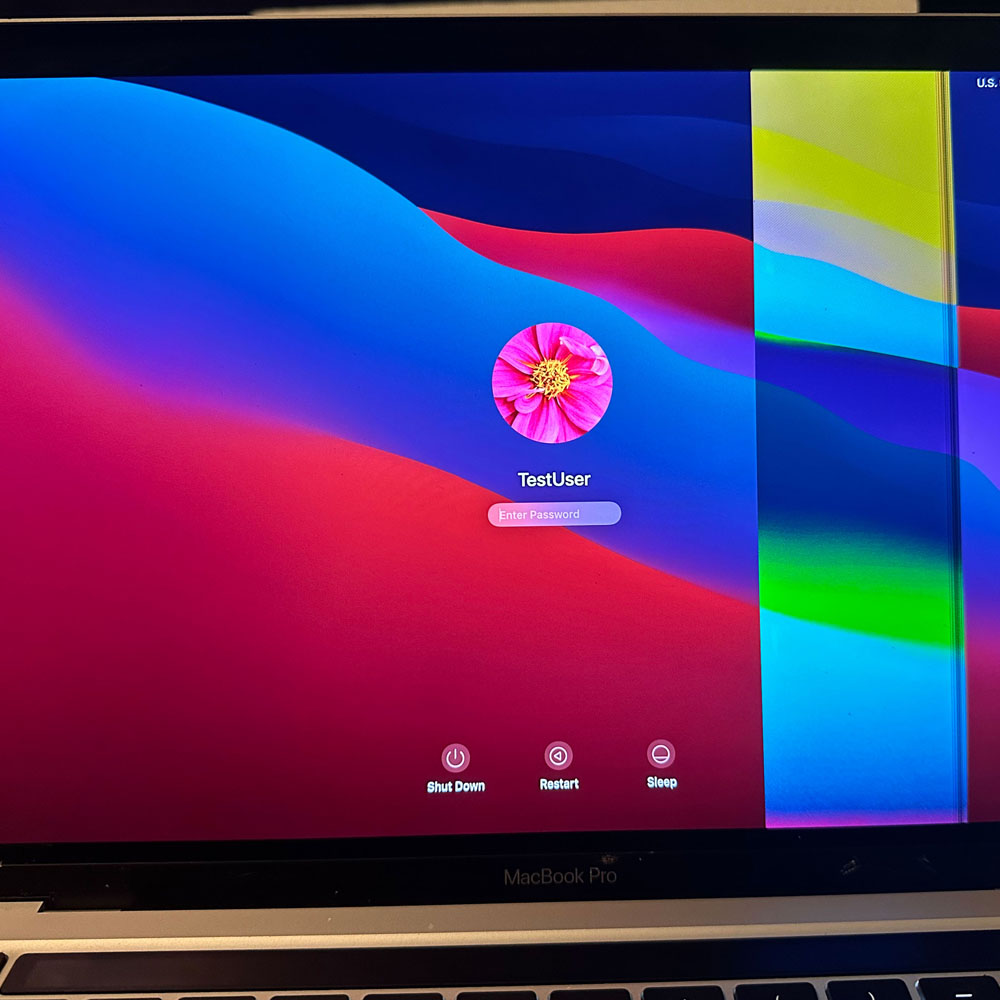
M1 Inspection Report
Time will be relevant here, take your time, clean up as you go; we will be replacing several items, the screen, touch bar and keys on the M1 MBP.
Let’s start with the inspection? Shall we begin? We shall start with the physical inspection. Then compute and gather the relative information to start the refurb. So, what the physical damage? Does this damage impact the computers ability to function or compute? In turn, we want to where the damage is and how the damage might impact the machines performance, compute power, UI etc…
Next, we can see screen issues, or LCD issues where the screen is being manipulated by either glass that is broken or screen distortion that might otherwise not be there. Also, upon further inspection, there appears to be scratches and or broken/cracked glass in the black/sublayer of the LCD, at the bottom of the display, near the hinge and just above the touch bar. Perhaps some debris or object inside this key/screen area when the computer was closed. At least that is my hunch.
Now, the case, the metal case seems worn not out of the norm, all corners have some damage, scratches etc., seems ok (case did it’s job), nothing that might through a red flag (flag showing damage causing internal or computing issues).
Next, let’s inspect the keyboard, directional arrow is missing and touch bar is no longer illuminating… I wonder if the key came off and damaged the screen some how? Not likely, but something appears to have been closed in the laptop. Where the touch bar and screen would meet upon closing the laptop. Third takeaway, the machine may need an overhaul, or new upper (upper case, which can be extremely expensive as it to will have all parts ). Again, parting this out, or fixing each piece, piece by piece, is not recommended. Now, the disclaimer – this is my own machine, typically items under warranty will be processed through Apple via Apple Care. Utilize Apple Care, Apple+ where you can, assuming you’ve purchased the warranty/insurance. If not, things get expensive; there are resources out there as you can imagine, hopefully posts like this and those following help to provide some guidance in dire straights.
Ok, now that we got that out, let’s get to the first fix; this left arrow key and LCD screen.

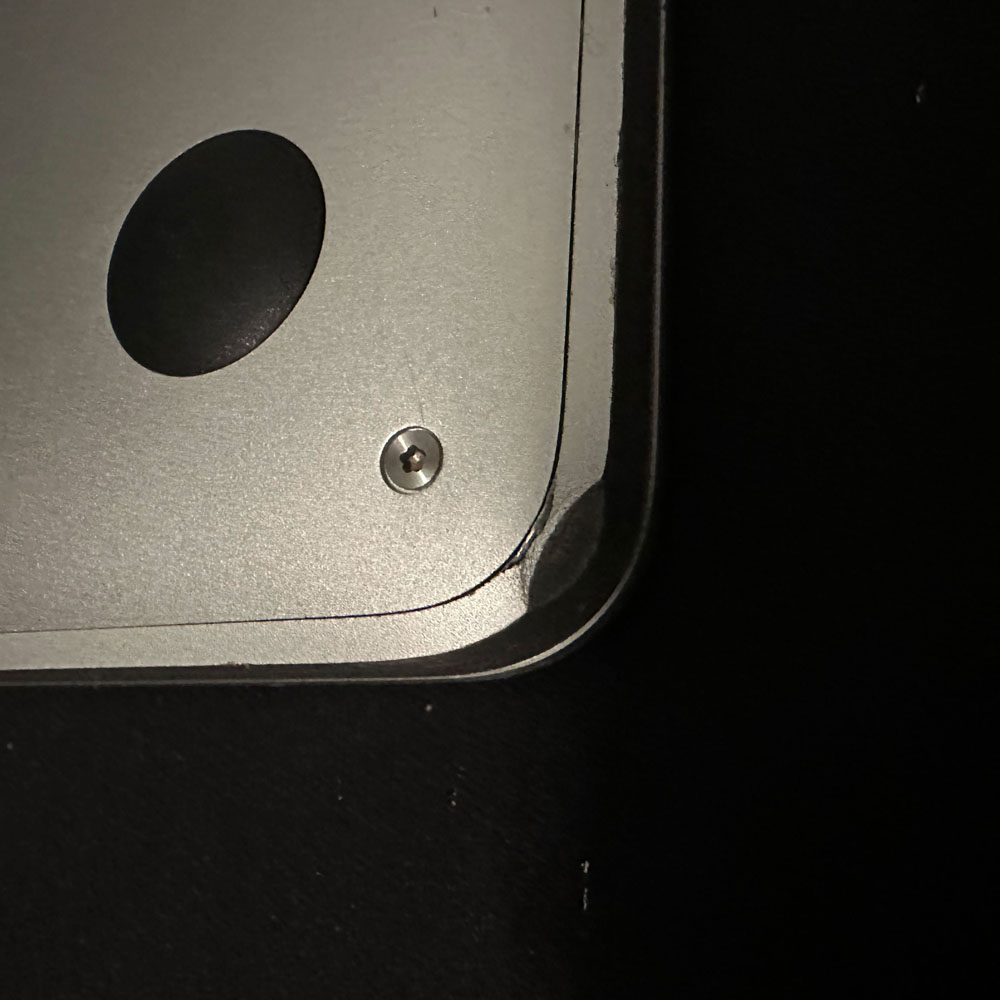

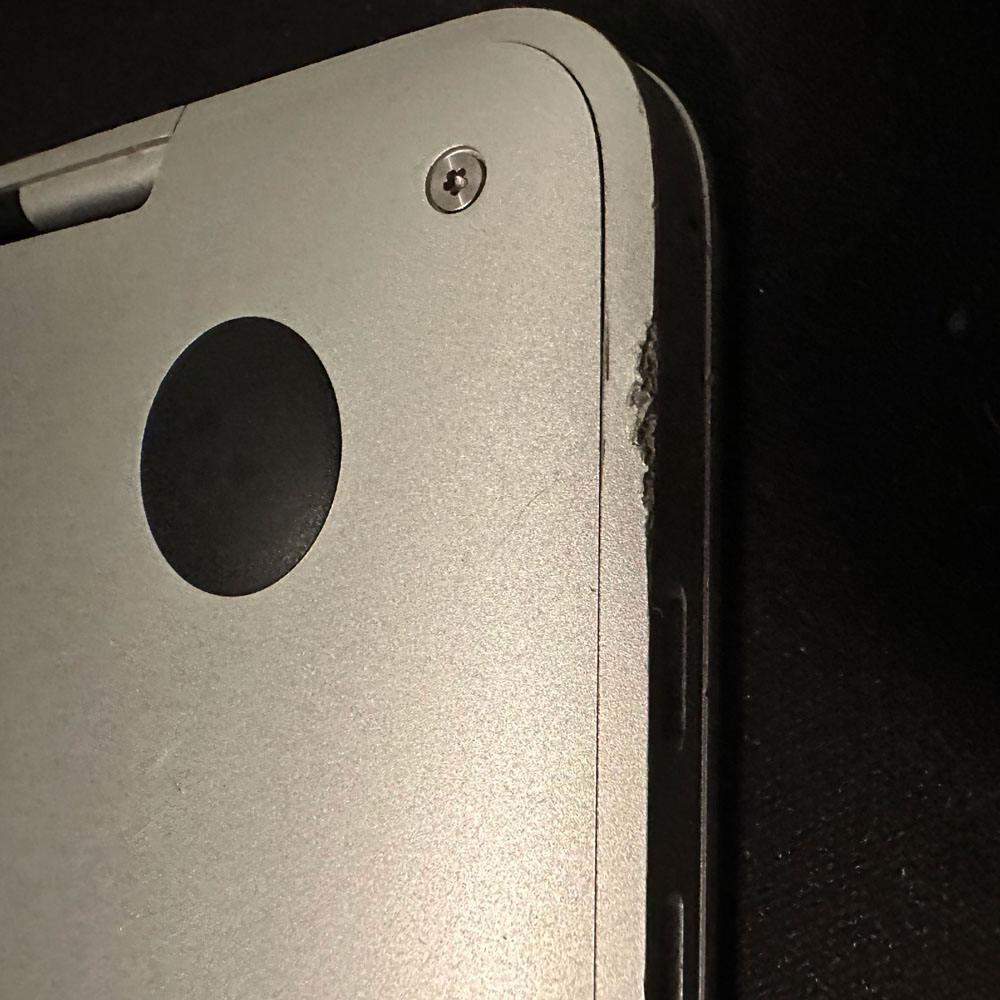
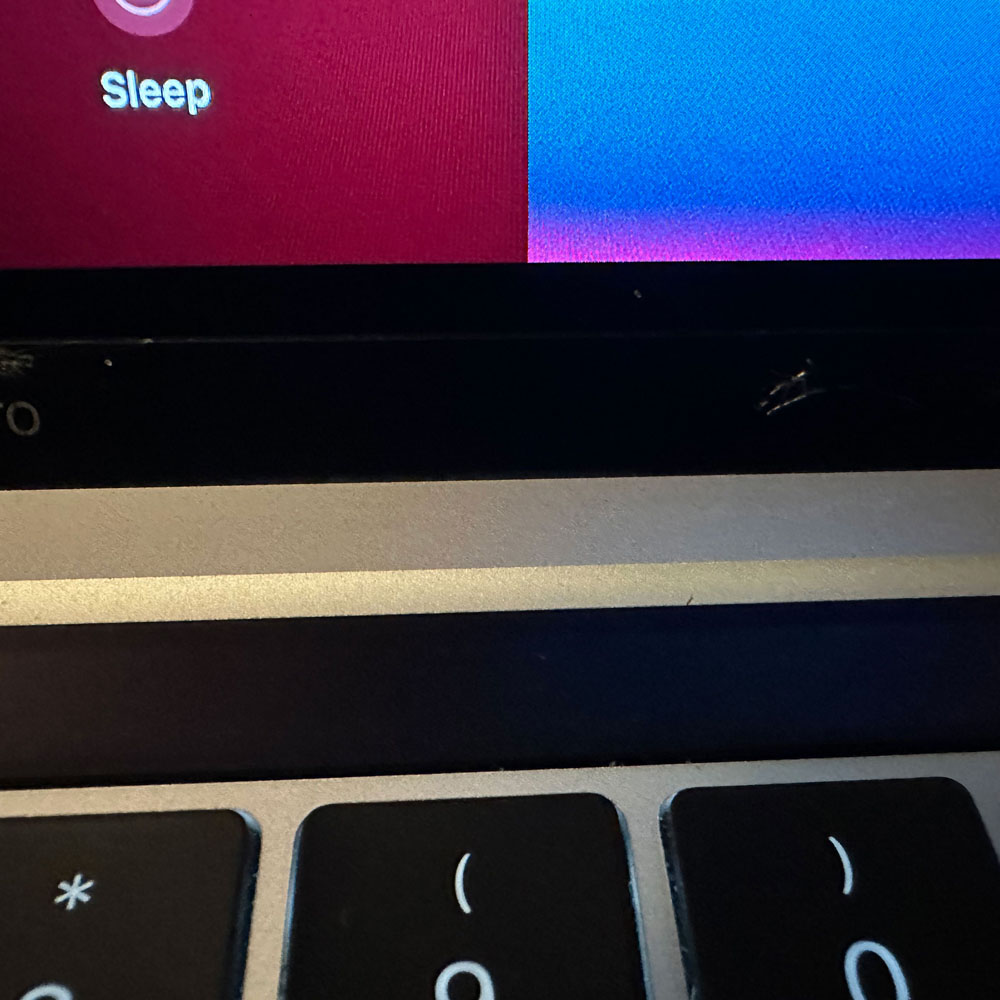
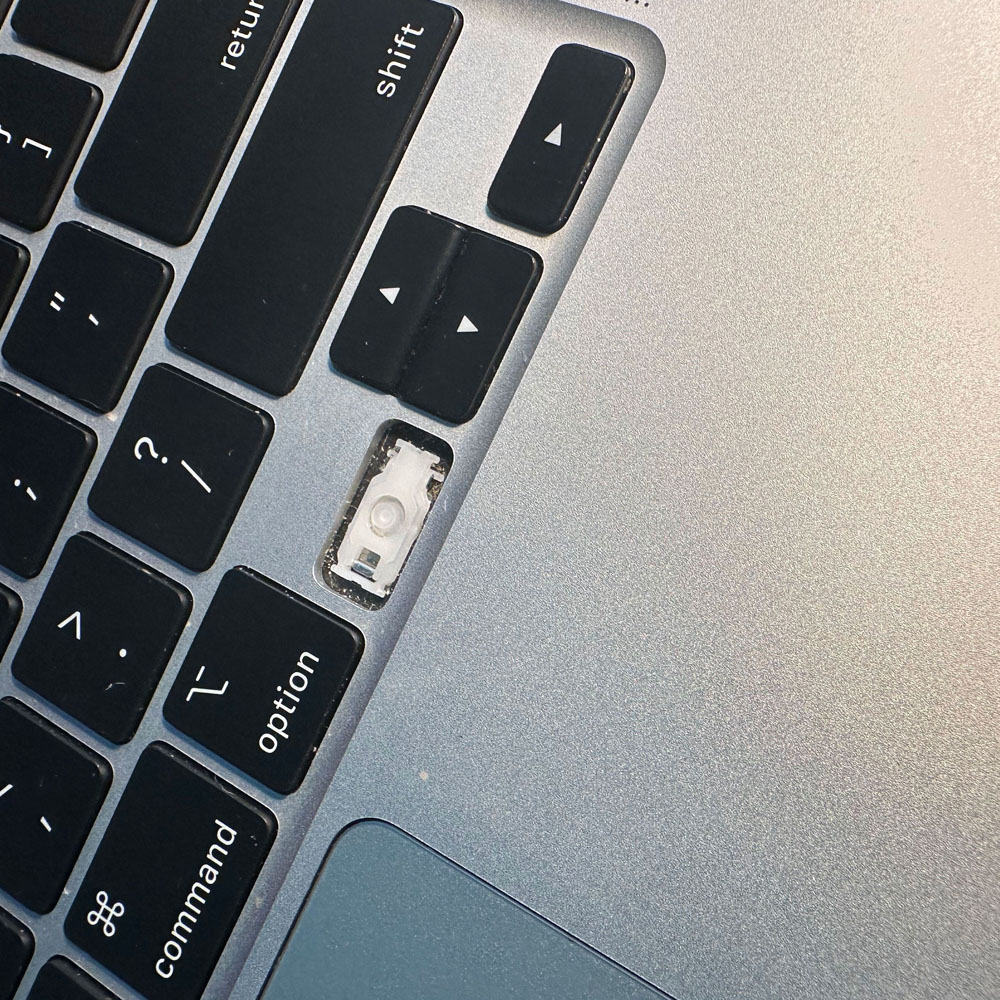



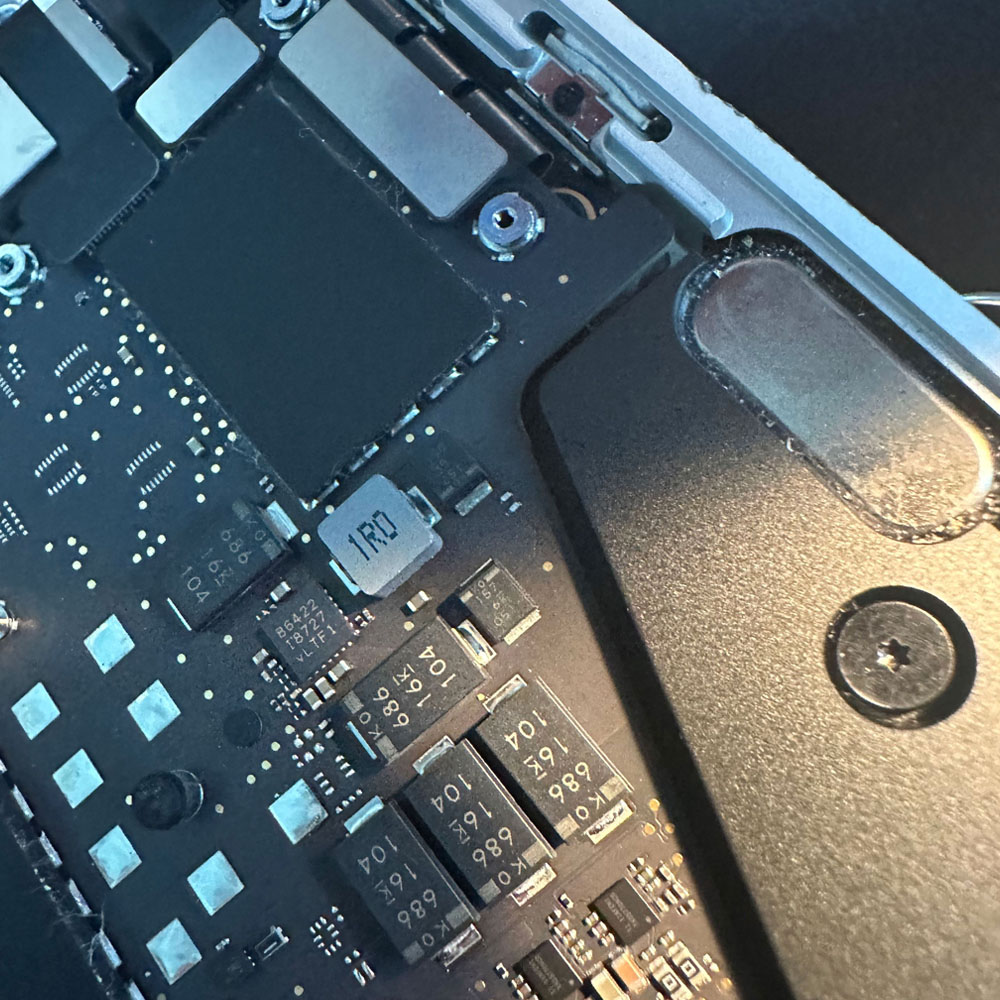
New Halot Sky LCD
Creality Halot Sky Resin 8.9″ LCD Change Out

Lab Work – LCD Screen
…I know, we started the last post with “Before you start your own 3d printing…”; this post does follow suit. Looks like a bad LCD screen, lcd screen needs to be replaced, same for the film stretched over the resin vat or just some resin damage for that matter.
We swap out the mono LCD screen on the deck of the Halot Sky while we wait for a new FEP resin vat. Please note, if you’re looking to swap out resin liners (if you can find the correct ones for CL-89, buy a number of them, cause they are hard to find when the global stock is low).
Swapped LCD Screen
Swap details: deconstruct, remove all screws, cover and metal panels… careful to disconnect wire and ribbon cable for the touchscreen (just be careful). Replace screen ribbon in the quick connect, construct, careful to replace ribbon and black wire for the touchscreen.
Two, clean up any resin residue, pour over and/spillage now, I think this is where we went wrong. Spillage got under the screen as you can see in the featured image for the article. Have a bottle of alcohol available to make this clean up effort as effortless and easy as it can be. It took about 15-20 mins overall, like I said, lots of spillage. Anyhow, lastly, remove the ribbon tape surround and a few screws gets you access to the LCD screen. Just take your time, easy if you’re careful to not rip the LCD tape, or misplace a screw. You can always find new pieces for lost items, just check out the Spare Parts or our go to for parts over on the eBay Shop. We will have a link to our warez, it’s taking sometime, logistics issue as you can imagine. We sell our wares from time to time there as well. Check em out, we’ve got some Stephen King books up there now. Lastly, for those who just need the FEP release film, and for our future reference – FEP Release Film. A side note, FEP film is apparently hard to find these days, eBay might be your best bet to find spare parts, consumables and film. Cheers.
As usual leave a comment below, let us know what you’re thinking?




