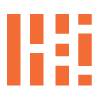Part 5 – Rebuild And Upgrade
Sonic Pad Adjustments, Assembly
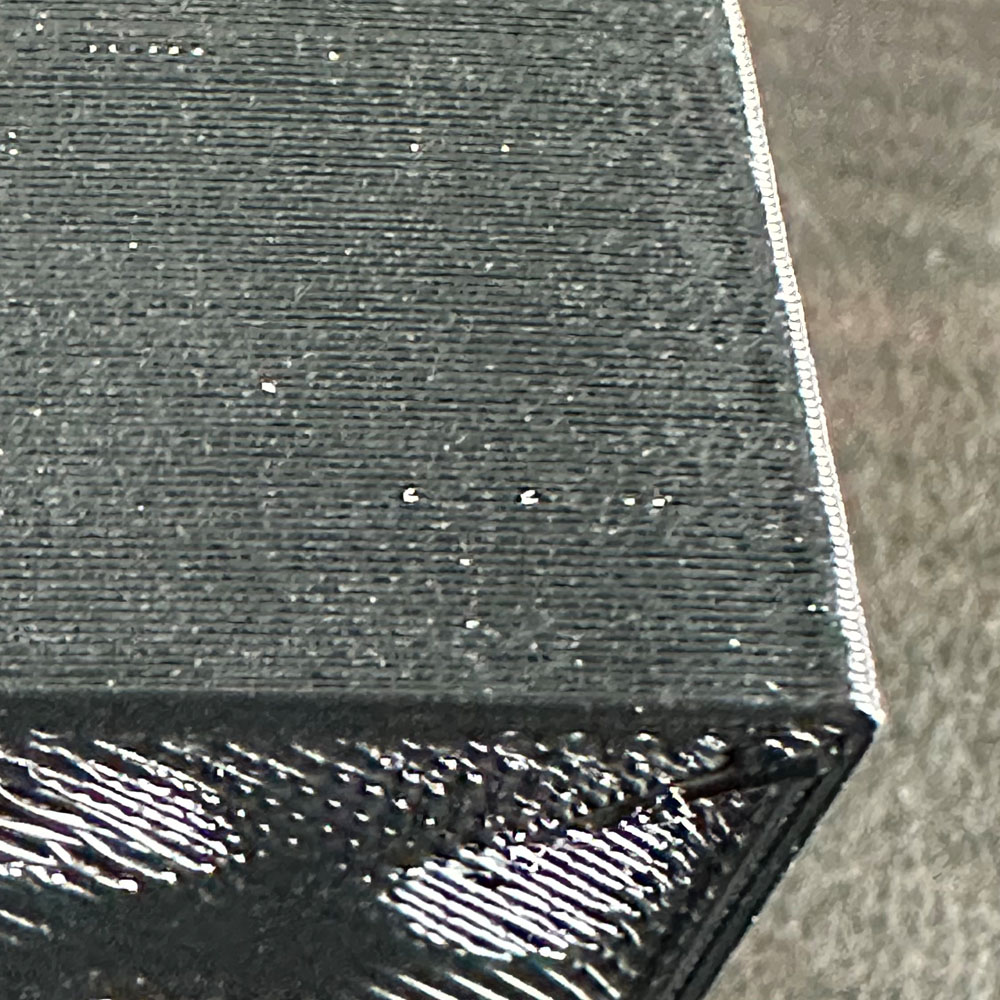
Labwork – Upgrade Part 5
Finally, a moment to enjoy and success is here. Everyone has been eagerly anticipating a full print test of the Ender 3 Max Neo, Sonic Pad, and Creality TPU. The full print was successful without the need for a dreaded motherboard upgrade.
No motherboard upgrade is needed at this time! We just need more time to print and tweak, print and tweak. Success! A fresh print, an end-to-end cube test print… just look at the ironing, ‘it’s alive, it’s alive’. It may seem like a small win, but it is a win nonetheless. The config/console appears to be correct, which is no surprise, I’m looking into a few more tweaks in the end.
Upgrade Continues
Let’s highlight a few things. An update was overdue, especially this one celebrating the print test win. Check. After a very early start this morning (the pictures are included below) we’ve got the Ender 3 Max Neo producing TPU test prints with minimal blips, blurbs, zits, stringing etc. All good things.
The key takeaway, is that delta refers to extrusion setting, which controls the direct drive pressure on the filament. s… These settings can be found in the advanced settings under extrusion settings. A reminder for those using the Creality Sonic Pad interface: if you are using the onboard interface, you will need to look for something called “steps” or a way to control the stepper. In layman’s terms, this refers to the ‘pressure in steps’ needed to push filament through the extruder.
In Part 5, we highlights the success of the extrusion win, along with making other minor tweaks such as adjusting the heat at the tip, improving bed adhesion, and adjusting speed to match the Sprite Extrusion settings. We found that print temps between 220-240 C, depending on the filament type – Duramic or Creality TPU. Additionally, we increased the flow rate by an additional 25%, bringing it to 125%, and reduced the speed by 25% approximately 75%. Therefore, the settings are as follows: 220C – 240C Nozzle – 75C Bed – 75% Speed – 125% Flow Rate – Sprite Extrusion Settings Enabled.
Currently, some additional adjustments are being made to the movement settings in Part 5. The Z height appears to require some minor adjustments in specific areas, although the reason for this is unclear. It could be related to the differences between the initial layers and the subsequent layers. 3D printers enable users to control various settings throughout three stages of the printing process: the beginning, middle and end.
3D Printer Upgrade Inspiration

Evening Print

Halot Reflection

Sonic Pad

Adjustments

Spider Hot End

First Globule

Test Cube

Failed Test Cube
One other thing to mention, which I failed to include in my previous post, Part 4 is that bed adhesion continues to be an issue. It could be the dark horse among the issues at play. A quick fix for bed adhesion is using alcohol and paper towels to keep the adhesion plate clear and clean! Make sure to throughly clean the plate by scrubbing away any oil residue, filament, blips, dust, stringing, dog hair (thanks, Zeus), and any other debris that might accumulate on the build plate in a typical office environment.
I don’t recall if keeping the plate clean actually made a difference when it comes to cleaning the bed, but we have tried a few different methods. We experimented with a clean bed, a taped bed (using Blue Painters Taps), and a sprayed/glue stick adhesive bed. All in an effort to find an alternative solution for prints shifting on the bed surface. We will also be posting some build plate test and will be trying spray adhesives next. Could that be the answer?
More Adjustments
A few adjustments with the Hex (Allen) keys, resetting the rail wheels, and we’ve successfully completed Part 5. Looking back, I’m not sure if the build plate really needed to be cleaned between PLA prints. If you look closely a the picture, you’ll see that the Creality Sonic Pad is now operational as planned. Personally, I don’t think I would have kept the generic screen that originally came with the machine. The Wifi, Cloud Printing/Slicing, direct printing, and customizable settings are all key reasons to stick with the Sonic Pad.
One item to note, is that we have not been able to get the Wifi Box 2.0 to work in the upgraded sandbox. Furthermore, for the time being, we will set aside the Wifi Box 2.0 until we can determine the optimal print settings and ensure consistent adhesion. Despite this, we are staying positive and moving forward with larger format prints, including some TinkerCad projects for a true test. Additionally, it is worth mentioning that we have relocated the printer from the workbench. The tabletop did not provide the necessary stability due to the incessant shaking, vibration, and back-and-forth motions of the printer assembly.
Overall, today is a win after having the printer on the bench for the past few weeks. Check out the previous series articles – Part 1 Teardown, Part 2, Part 3 and Part 4. We are on an upswing, with new parts, new break-fix settings, slicing settings and a new location for the 3D printer to operate. For those interested in what’s coming next, I have a backlog of TPU Max Neo parts, including a new digital spool, some technology ‘smartphone covers’, and a unique locking mechanism for a cooler. More details on that later.