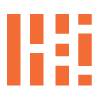Work To Identify Norms, Baseline Tests
M1 Inspection – Screen, Touch bar & Keys
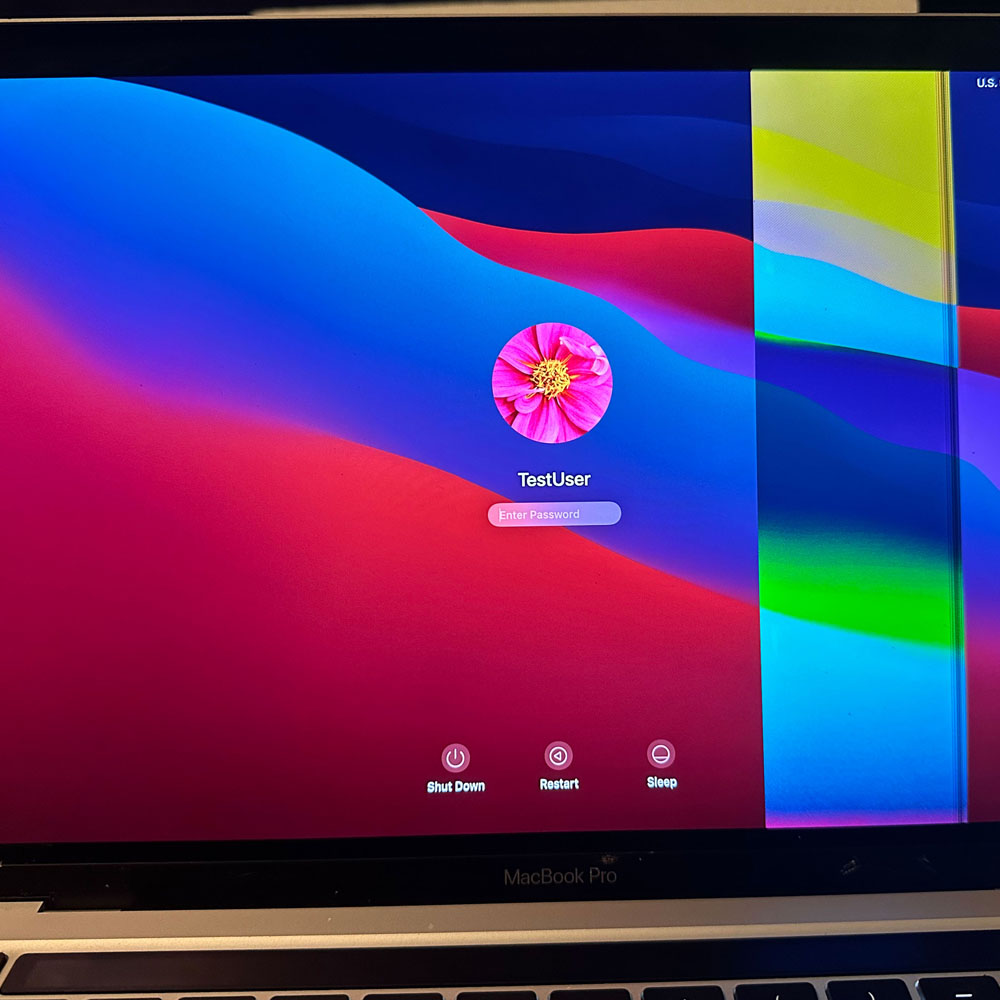
M1 Inspection Report
Time will be relevant here, take your time, clean up as you go; we will be replacing several items, the screen, touch bar and keys on the M1 MBP.
Inspection, Condition
First, let’s start with the inspection. Let’s call it the M1 Visual Inspection & Teardown. Shall we begin? We will start with the physical inspection, then move into the software inspection, computational tests and gather the relevant information to start the refurbishment. So, what is the physical damage? Does this damage impact the computers ability to function or compute? In turn, we want to know where the damage is and how it might impact the machine’s performance, computing power, UI (User Interface) etc…
Visual Hardware Inspection

Top Case
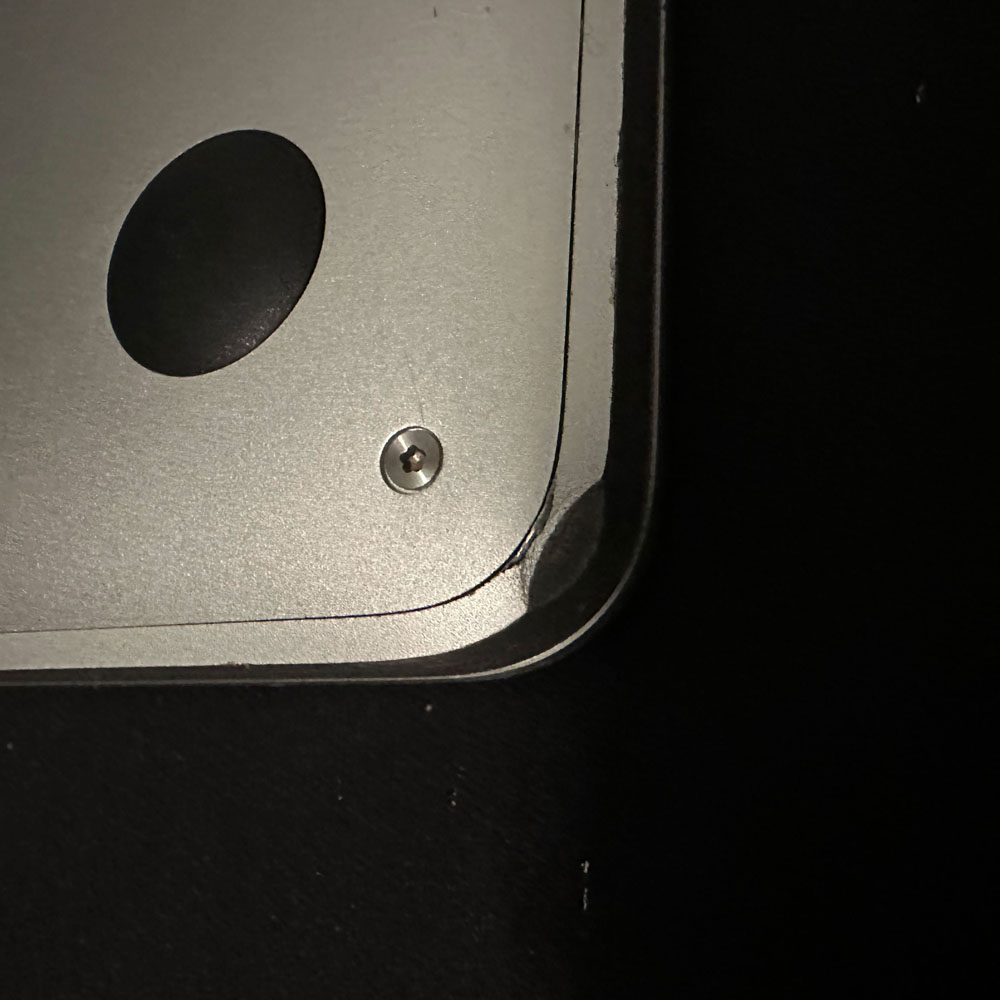
Left Bottom Case Corner

Corner Right
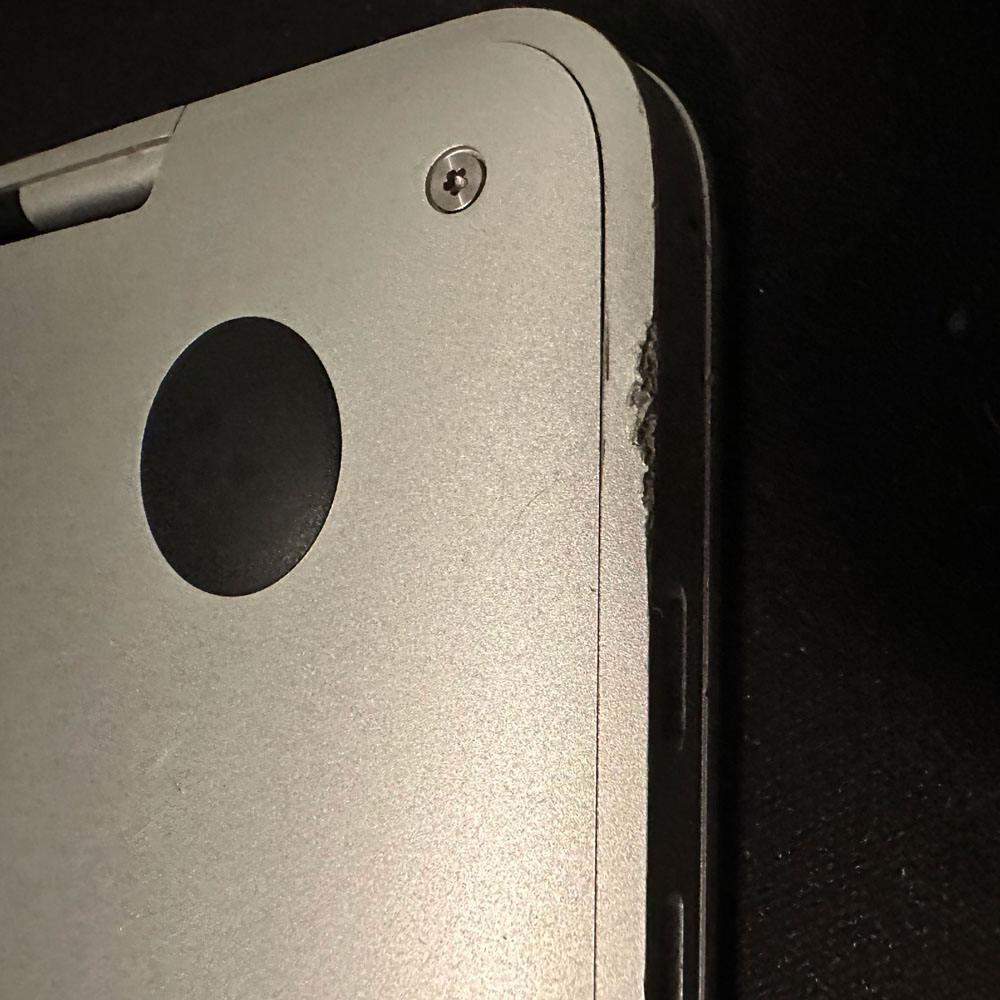
Side Case Blemishing
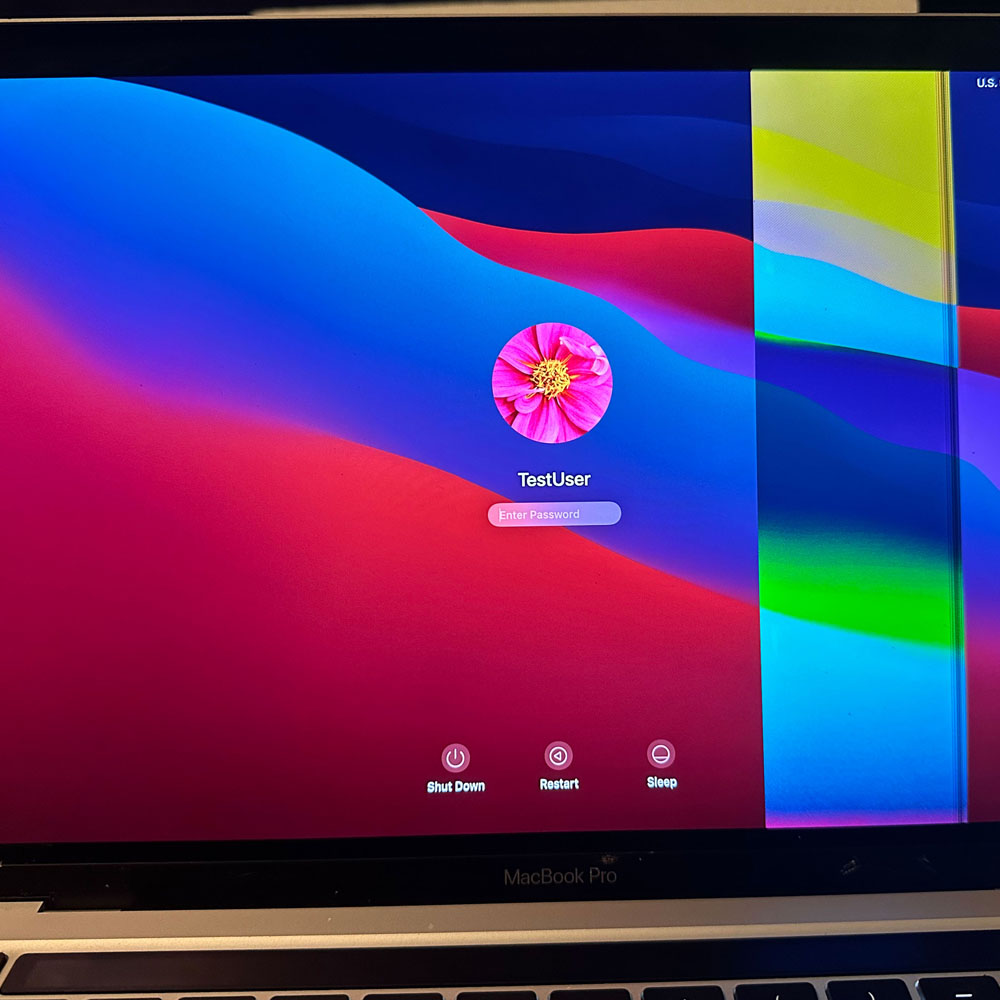
Screen Issues
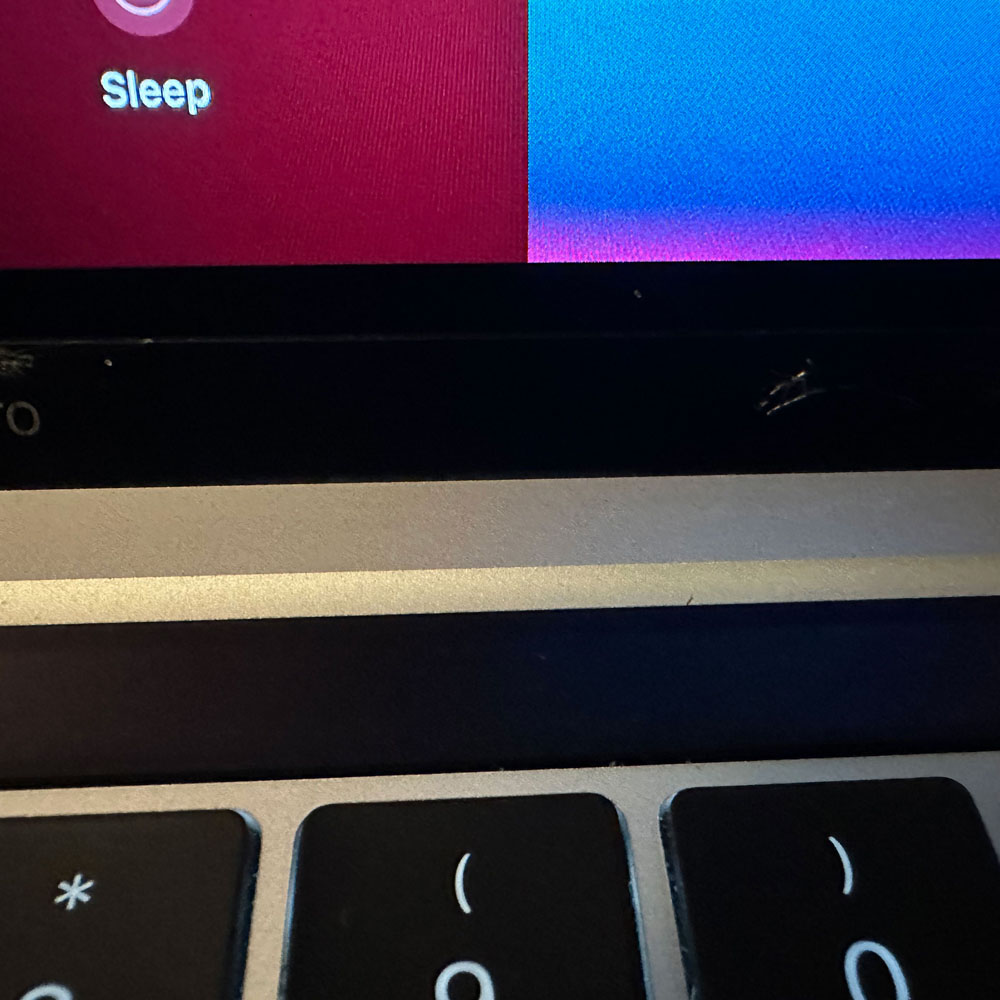
Touch Issues
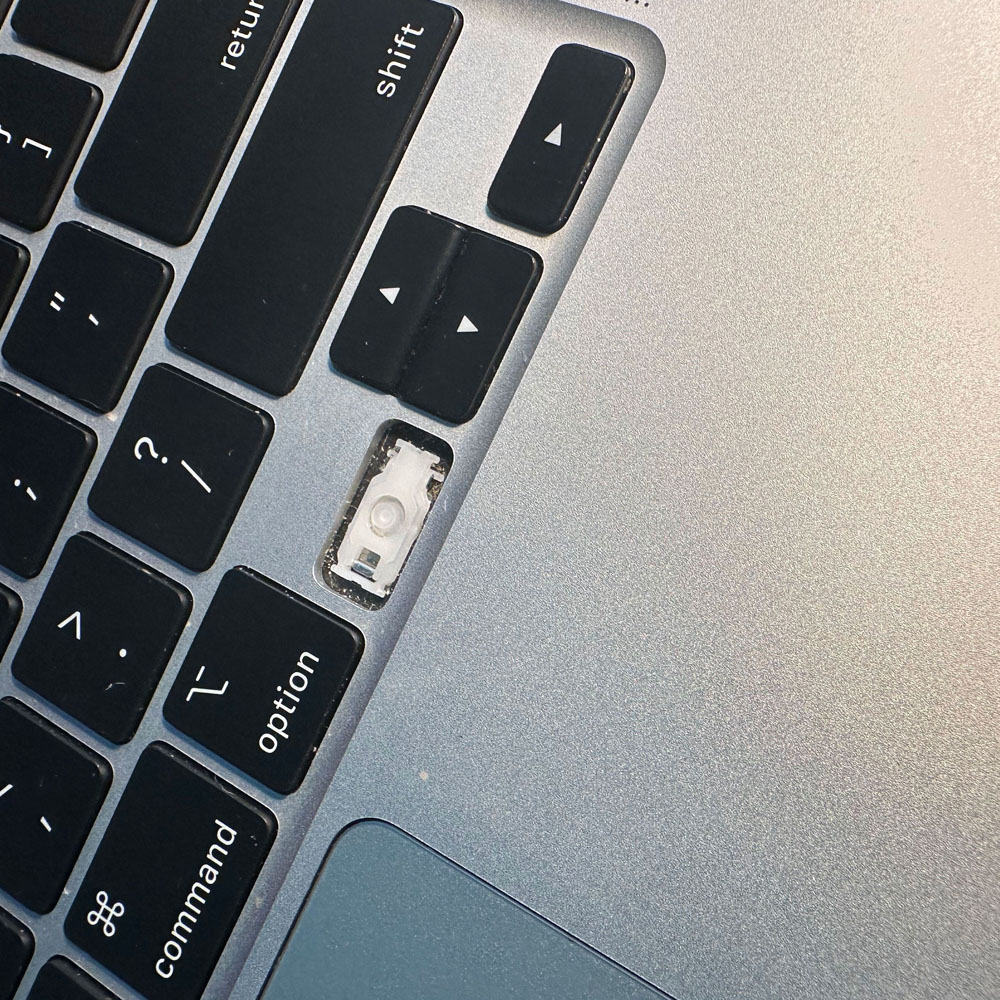
Keys

Keys & Touch
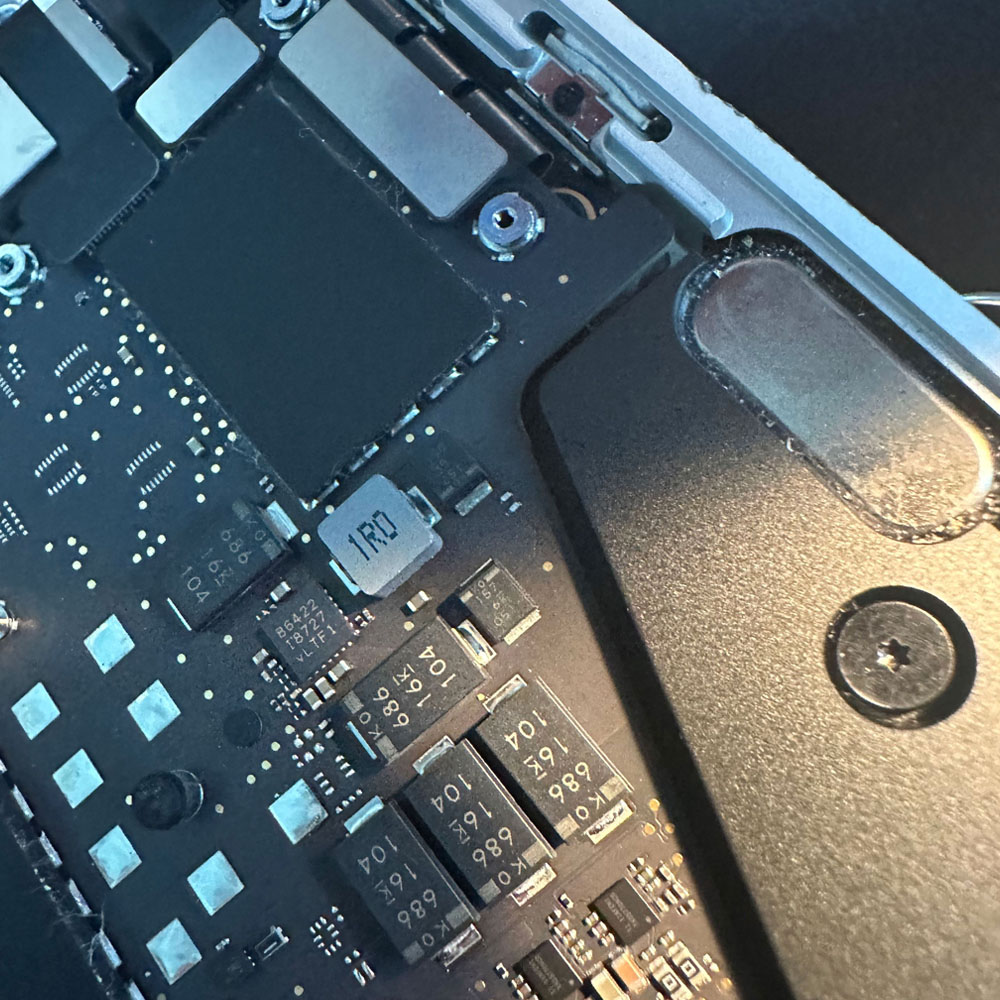
Sand, Glass Debris
Secondly, we can observe screen issues, such as LCD problems where the screen is affected by broken glass or screen distortion. Upon close examination, scratches and broken/cracked glass can be seen in the black sublayer of the LCD screen. At the bottom of the display, near the hinge, and just about the touch bar. There may have been some debris or object inside this screen area when the computer was closed by the user. At least, that is my hunch.
Now, as for the case, the metal case appears worn but not excessively so. All corners have some damage, scratches, etc., but overall it seems okay (the case did it’s job). There is nothing that raises a red flag indicating damage that could cause internal or computing issues.
Interfaces: LCD, Trackpad and Keyboard
Thirdly, in the next step of the M1 Visual Inspection & Teardown article, let’s inspect the keyboard. The directional arrow is missing and the touch bar is no longer illuminating… I wonder if the key came off and damaged the screen some how? Not likely, but something appears to have been closed in the laptop where the touch bar and screen would meet upon closing the laptop. Another takeaway is that the machine may need an overhaul, or a new upper (upper case, which can be extremely expensive as it will include all parts ).
Finally, parting out, or fixing each piece, individually is not recommended. Now a disclaimer – this is my own machine. Typically ,items under warranty will be processed through Apple via Apple Care. Utilize Apple Care or Apple+ where you can, assuming you’ve purchased the warranty/insurance. If not, things can get expensive. There are resources out there as you can imagine. Hopefully posts like this and those following help to provide some guidance in dire straits.
Ok, now that we got that out, let’s get to the first fix; this left arrow key and LCD screen. Quickly, see other articles linked to this story: Self Repair, Refurb, Screen & Keys and Touchbar