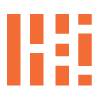Maytronics Nautilus CC Plus Repair
Dolphin Down, Waiting On Parts

Lab Work – Maytronics Repair, Dolphin Down. Let’s fix the Nautilus CC Plus
Looks like a new motor unit is required. Full teardown ahead.
Exciting news! A new series, Dolphin Down, is coming soon. This series is related to the repair of the Maytronics Dolphin Nautilus CC Plus. Currently, we are awaiting the arrival of a new motor unit. In the meantime, we are in the process of dismantling the Nautilus CC Plus robot in search of a malfunctioning drive motor.
The fan motor is functioning properly, passing both tests passed – underwater and out-of-water tests. The multimeter has confirmed that the drive motor is not working. The circuit board appears to be in good, working condition confirmed by the blinking green LEDs. The LEDs indicating that it is functioning as expected. This a positive sign for our robot and the repair diagnosis.
Robot Teardown

Housing

Screen Key

Prop Screen

Cord

Internals

Motor Unit

Remove Prop

Prop Residue

Sealed Cord
To begin the teardown process, find a safe spot and grab a multi-tool with pliers, flathead and cross bits (Phillips bits). Start by removing the power cord from the unit and unplugging the unit from the wall if necessary. First, on the Dolphin, unscrew the four screws under the filter doors to remove the top. Use the transparent or white flathead key or knob to pop open the propeller gate, which is easily accessible once the filter doors are open.
Next, slide the cord out from under the blue, body cover after removing the four main screws. Adjust the cord, remove the floats and be careful when removing the side panels. These panels should just pop off top down. Just be aware of the tabs on the bottom of the panels, this is what hold the body shells in place. Use the pliers to unscrew the blue cord connected to the power unit, as well as the four screws holding the two yellow cord strips to the unit. Unscrew the four unit screws holding the motor unit in place and it will be free.
Robot Teardown

Drive Bearings

Motor Unit

Motor Case

Remove Unit

Board Check

Drive Motor
Finally, check all cogs, drive belts, and wheel/hub parts. Ensure that the ball bearings are moving freely, unobstructed and are free of rust or degradation. Replace any parts that showing degradation, wear or significant rust. Fill with lubricant and reconnect parts, being careful to screw with appropriate tension. Test the robot out of water first, followed by half-submerged and fully submerged underwater tests. *Updated – Check out the repair – Dolphin On or the first post we commented on regarding the Maytronics Nautilus Dolphin for more information on troubleshooting, maintenance and repairs. More information will be provided in the next *5 business days, as we will be receiving the new motor unit packaging up the robot and running the cleaning cycle. Thank you.
As always, feel free to leave a comment below, let us know your thoughts!