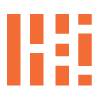MBP Mid’18 OEM Battery Replacement
Apple MacBook Pro Mid’18 Battery

Lab Work – MBP Issues
MBP Mid’18 Battery and Logic board Issues/Failure – perform a complete teardown, replacement, and reboot to fix there issues.
Background
Our primary machine is the Late MBP ’18 Battery Swap that we use to run the latest applications and code. Recently, it crashed during an upgrade for Mojave/Catalina to BigSur. This ‘upgrade’ coincided with the mid/late summer updates from WWDC. We experienced boot issues, kernel panics, and had to reinstall after reformatting form MAC Journaled to AFPS. We also had to deal with installer packages, boot scripts, and even installed Ubuntu 21, which resulted in a lack of mouse or keyboard functionality.
Battery Repair

Clean Drive

Utility Tool

Reinstall System

Remove/Update

Load OS

VBox
They say pictures are worth a thousands words or more, so let’s take a peek. Oh, and don’t forget ‘csrutil’ enable and disable for unwanted apps, native apps and clearing system integrity ‘issues’. This command only works when you run Recovery Mode, in Terminal Utility… we can just leave that there for another day. One other item to note, this is all MacOS specific. Assuming your running a MacOS alt OS on a Windows (PC), Linux, Linux Alternatives and/or VM, downloads are available and are similar when unpacking the root cause.
Repair Actions
- Flash Old Version of MacOS and Installer Package
- Create USB Install via Terminal
- Etcher
- Check OS Version (if possible) MacOs Version Compatibility
- Reset PRAM, Run Diagnostics, Internet Recovery, Target Disk to Move existing files; all there, just make sure you know what version of MacOS. If you don’t, click the ‘Apple’ Icon at the top/left -> Select About This Mac -> Overview. This assumes you have a running version of MacOS. Or check the Apple Product# on the underside of your Macbook Pro and work forward…
- MacOS Startup KeyBoard Combinations
- Diagnose Error Codes -1008F, Address Overheating and Fan Control
- Apple Support thread specific to -1008f
- Remove Device from iCloud – Find Device, Disable AFPS Admin Security Settings
- Backup Drive to external storage device
- Handy Drive SanDisk Drive
- Clean/Remove Drive, Remove AFPS Drive/Volume(s)
- Internet Recovery High Sierra, MacOS and Installer Package (Pre El Capitan, Yosemite or Lion)
- MacOS Mojave
- MacOS High Sierra
- Boot MacOS Install, Reinstall Existing Apps, Install Catalina working patches, updates
- Install New Apps, Settings and Remove unwanted settings as it relates to latest OS
- Maintain existing MacOS sans MacOS OS Upgrades or Forced Updates, Uncheck installation automation for all apps, requiring system to be manually updated
- Bootcamp Install, Flash/Install WIN10, Throw-out old server (Z400)
- Oracle Virtual Box
- ISOs – MS – WIN10.iso, Ubuntu – Ubuntu 21.10
- With the addition of MacOS Server
Takeaways
Key takeaways, include make/model, year, shipped quarter, chipset(s) and chip security settings. If your computer is locked, check the iCloud device status, remember install package pre/post logic board changes. We chose this route because all logic boards for this particular machine have been out of stock and remain unavailable for this model. It makes one wonder why. There is no need to replace the battery just yet, but we may have to do so on the second go-around.
When I have the opportunity, I will post a few pictures of Windows 10 running in Boot Camp, Ubuntu 21 running with keyboard and mouse support, and other images for MacOS Server, etc. As always, feel free to leave a comment below, let us know what you’re thinking!