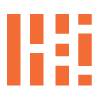Samsung Galaxy S215G Reset
Galaxy Reset or New – Privacy, Backups, Access and More

Tech | Tools – Samsung Updates
Before we delve into our dual-SIM experiments, let’s address the Galaxy Series Reset. I wanted to share some Samsung Tips and Tricks that could help you remove unnecessary apps from your Galaxy series devices.
Let’s take a quick look at the world of ‘debloating’. We’ve seen an abundance of pre-installed native apps on various platforms, OS, iOS etc. It feels like were back in the 90’s with PC sales. This trend applies to both Android and iOS devices. Until we have a user-friendly Linux based mobile OS or an open-source mobile kernel that allows us to customize our devices based on our needs, we’re stuck with what we have.
Mobile phones come loaded with Google bloatware and the same goes for iOS. When did Homekit, Health, Health Sensors and Siri start coming preinstalled and running constantly, making it difficult to disable them? It’s a challenge that won’t disappear with this Galaxy Series Reset. However, a I’ve been exploring new settings, OS-specific adjustments, and techniques to reduce bloat, limit Google access. Whether you have a new Galaxy S22, 215g or 10, or a later model, we have some fresh methods to help you regain control of your device.
Diving right into it, whether you’ve got a new phone or not, a hard reset is required… Backup what you need and store it in a safe place. Most of the time it’s automatically saved somewhere, but we plan to take back that control and manually take steps to move the process forward. The time to de-bloat or de-bloat your device is right now.
Short Tutorial
Fresh Hard Reset on your existing phone or set up your new phone from scratch to begin the Galaxy Series reset. First, do not add or allow any Samsung, Google, or non-platform services that you do not want running regardless of their power status. A prominent red warning sign advises against signing in or allowing data transfer to any external services that are not native to the system or necessary.
NEXT, let’s disable all permissions for apps, stop and remove permissions and alerts for any unwanted apps. This is crucial as we do not endore the input/outpu of such apps. Particularly those that are third-party, external, and considered bloat that may track and access your data without your permission. Turn off all unnecessary apps or system apps. Additionally, rearrange your apps as you see fit, grouping Samsung native apps that are essential together in a separate folder with other Samsung or Google apps. Do NOT enable cloud services, sign in, or log into any systems that you may want to use later on, at least not yet.turn on cloud services, sign in or log in to those (any) systems you will want later.. so not just yet.
Wrap Up – Debloat Your Android Device
Finally, it’s time to reintroduce existing settings. We want to re-import contacts and any bookmarks or Same for any bookmarks or saved ‘behavioral’ help settings. Must Have’s must go for the Google/Samsung requests to access the phone. These actions remain out of touch and are not allowed. Let’s clean up the home screen to your liking and add email accounts as well. Browser settings when your ready, no go on Chrome, Google or Samsung Internet, we use brave with all turned off…
DON’T FORGET THIS, don’t forget to make sure privacy settings meet your needs. As usual, leave a comment below and let us know what you’re thinking?